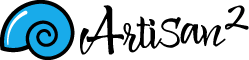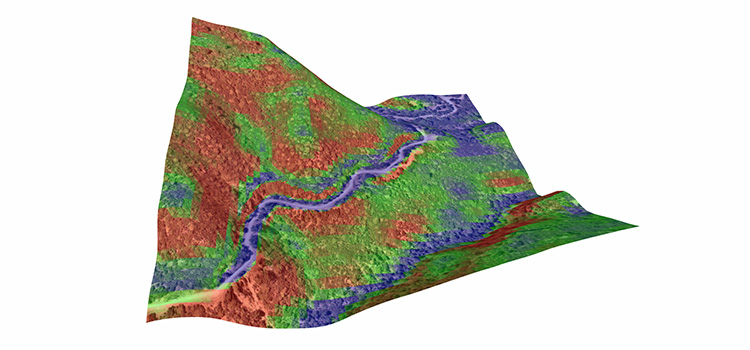
The Artisan 2 Grade Brush is a revolutionary tool for accurately grading terrain in SketchUp! The grade brush gives you accurate control of slope angle and direction while providing the freedom to artistically sculpt and shape your site model.
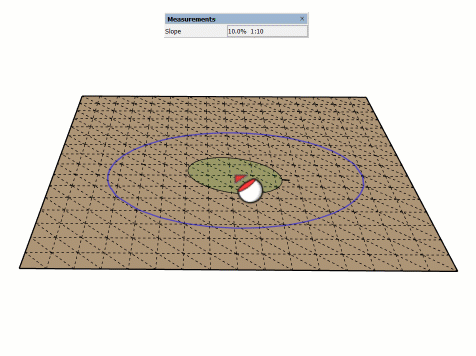
With the Grade Brush, you can lock the elevation of a point using the CTRL (OPTION) key so that the grade will be forced to align to the locked point. Simply press and release CTRL to lock a point. The point will stay locked even if you adjust the slope angle and direction.
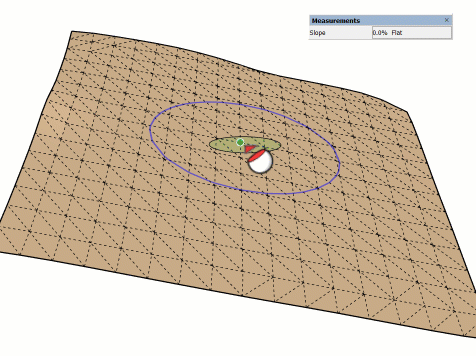
If you want to create a constant slope between two known points on your SketchUp terrain, just set the slope direction while holding SHIFT. Then, the slope angle and direction will be set simultaneously allowing you to easily grade between the two points.
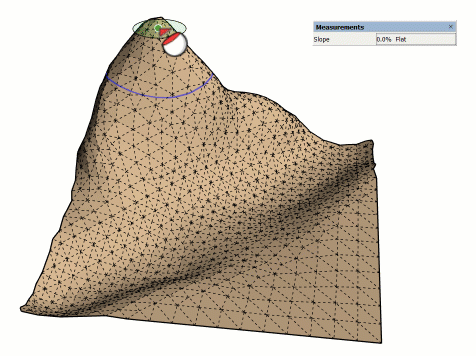
Now you can visualize how slope changes across your SketchUp terrain model using the real-time slope coloring feature of Artisan 2! Slope coloring can be enabled while using any of the sculpt brushes. Custom slope limits and colors can be set so that you can focus in on the exact grades you are interested in.
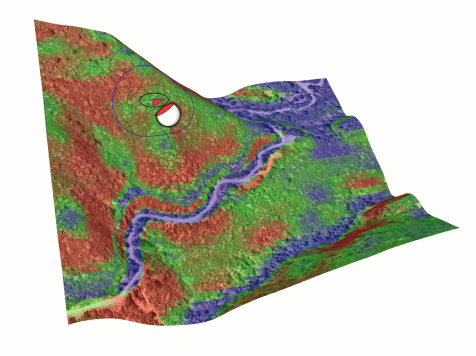
We’ve been working on features to speedup terrain modeling workflows in SketchUp! In Artisan version 2.1, we improved the speed of the Knife Tool and enhanced it so that it is easier to cut away areas of the terrain.
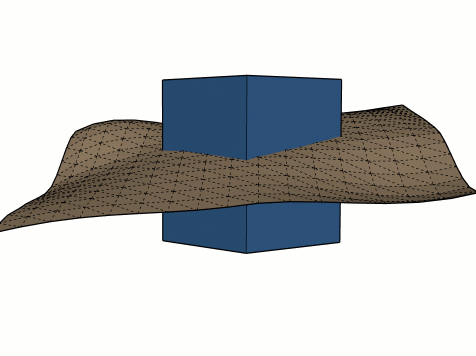
The Artisan Grade Brush, along with several other tools included in the toolset, will allow you to create accurate terrain models in SketchUp like never before!